Flagman Telecom Integration With Zoho
Flagman Telecom officially supports Zoho integration. Get access to all the features of Flagman Telecom in Zoho. Get notification of incoming and outgoing calls with customer details in a pop-up card.
Track all the call history – Answered calls and missed calls. Place disposition for each call to make easy follow-up View the details of the prospects instantly
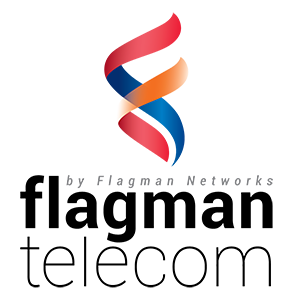

How To Integrate Flagman Telecom With Zoho?
Step 1: Zoho CRM
1. Install “Flagman Telecom“ phone bridge from Telephony MarketPlace.
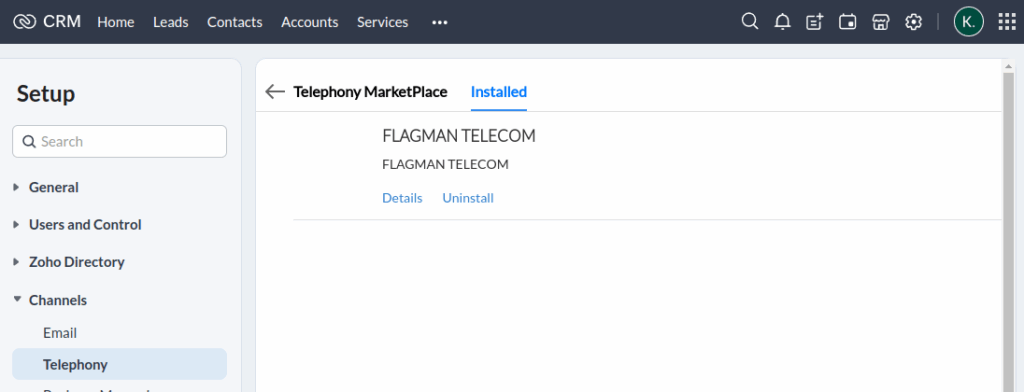
Step 2: Login To Flagman Telecom
Login to Flagman Telecom business account.
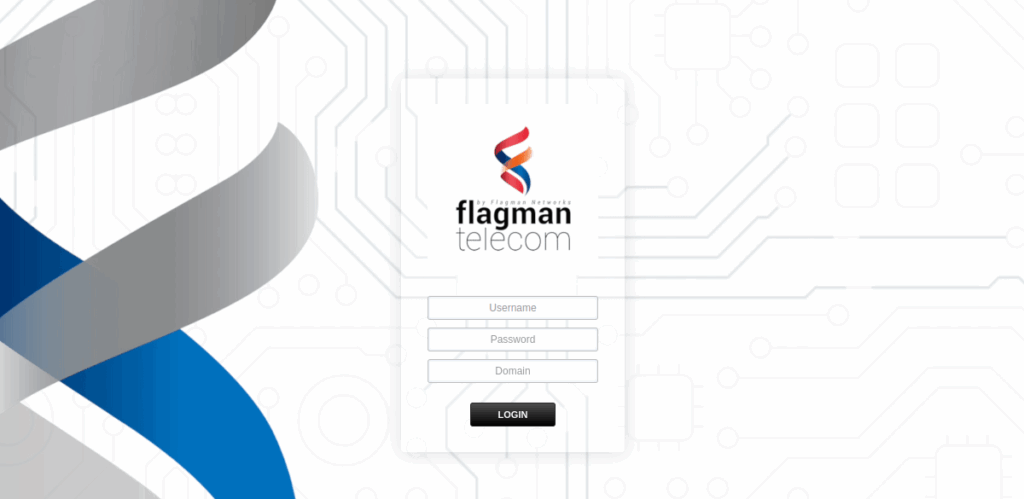
Step 3: Integration Into Zoho
1. My Account -> Integrations.
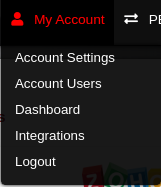
2. Enable Zoho integration feature.
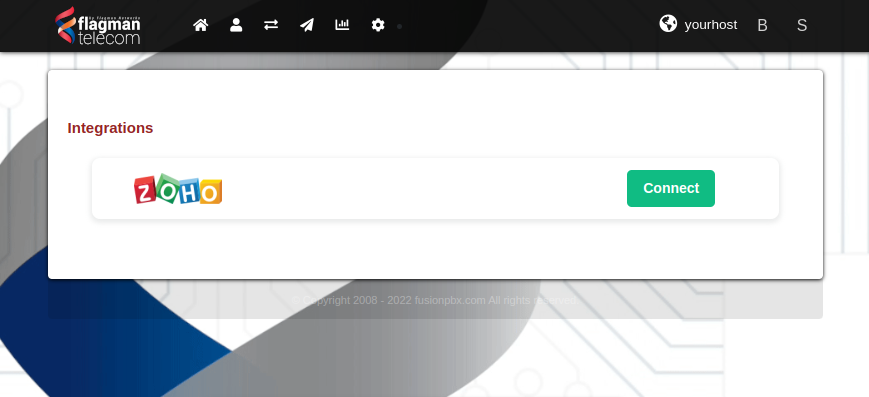
Step 4: Login To Zoho Account
1. In the Zoho login page, enter the login credentials and login to your Zoho account.
2. After login, user has to confirm the integration of Flagman Telecom with Zoho by clicking on Accept.
3. In the success page, click on the “Go to Zoho” to access the Flagman Telecom features in Zoho.

Step 5: Map Extensions
1. Select list of agents/users to access Zoho.
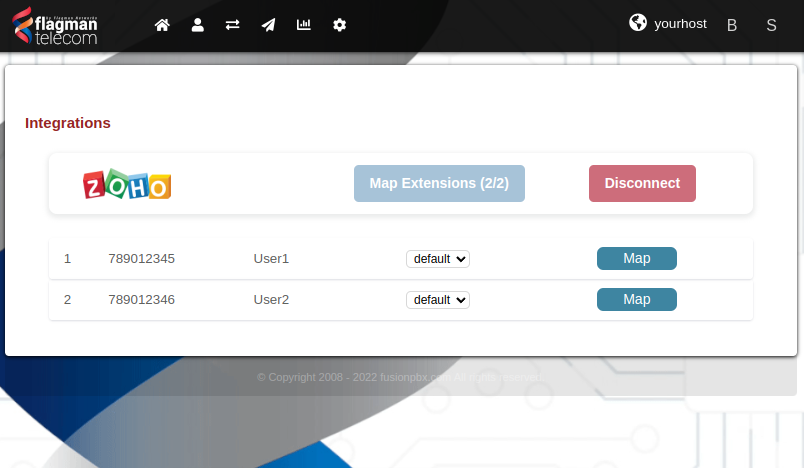
Access Features Of Flagman Telecom In Zoho?
Handling Incoming And Outgoing Calls
1. If you are receiving a call from Flagman Telecom, you will get a pop-up card with all the customer details.
2. Once the call is answered you can see the call details in the customer pop-up card.
3. After a conversation with the customer, you will get the options for disposition of the call, description of the call and followup action.
Call History
Call history for the incoming and outgoing calls will be available in the “Activities” option and call reports will be available in the “Reports” option.

